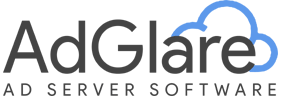|
search
|
Getting StartedTable of Contents1. Quick Start 2. Getting Started Video 3. In-Depth Walkthrough 4. Creative Rotation 5. Serving Multiple Campaigns Quick StartTo serve your first campaign, follow these steps:
Getting Started VideoBy following these steps, you'll have your first ad campaign set up and ready to deliver results in no time. In-Depth WalkthroughLet's walk through these essential steps to get your first campaign up and running.
Creative RotationWhen displaying ads, a random creative is selected from all eligible ads in your campaign. Each time the page is refreshed, a different ad may appear, allowing the creatives to rotate. This makes sure that all ads have a chance to be displayed, providing balanced exposure across your campaign's creatives. Serving Multiple CampaignsYou can assign multiple campaigns to a single zone, enabling ads from different campaigns or advertisers to rotate within that space. Each time the page is loaded or refreshed, a random campaign will be selected, ensuring a fair distribution of impressions across advertisers. This allows you to maximize the use of your ad space while giving each campaign a chance to be displayed. Reach out to emailAdGlare Support in case you need further help. You can expect a reply in less than 24 hours. |
More guides
Understanding the UI
Creatives
Zones
Ad Tags
Workspaces
Team Members
Catalog Ads
Custom Dimensions
Data Shipping
Viewability
Bot Filter
White Label
Custom Metrics
Conversion Tracking
Creative Optimization
Lazy Loading
Frequency Capping
Tracking Pixels
Best Practices
Terms & Definitions
AdGlare Subscription