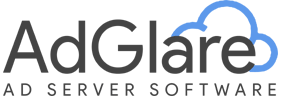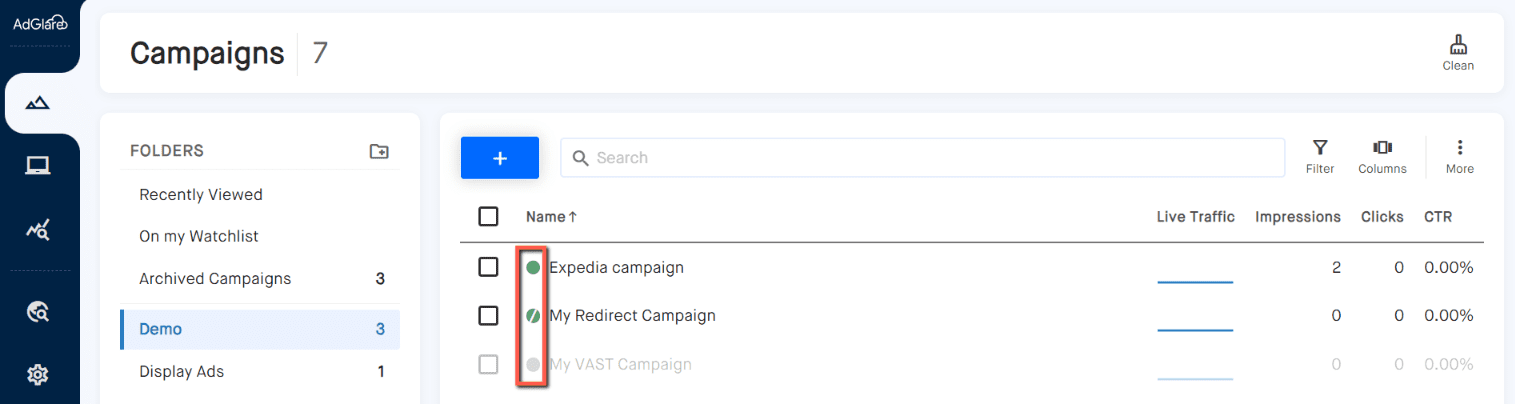|
search
|
Understanding the UITable of Contents1. Overview 2. Menu Bar 3. Keyboard Shortcuts 4. Status Indicators 5. Search Functionality OverviewAdGlare's user interface has been developped with a focus on intuitive management with a modern minimal design. This ensures that you can efficiently navigate the interface without unnecessary distractions. Menu BarThe main menu bar is located at the left side. It contains the following pages:
After the divider, you'll find two more pages:
At the bottom of the menu you'll find your profile's avatar, where you can access typical pages like your Account Settings and Signing Out. Keyboard ShortcutsUse hotkeys and shortcuts to quickly navigate the UI without the need to use your mouse. It's a great timesaver if you use the UI on a daily basis.
Status IndicatorsYou'll notice circles indicating the status of campaigns, creatives, and zones: — Gray: the item is inactive — Green: the item is active / — Green slashed: the item is active, but not eligible due to the flight scheduleSearch FunctionalityYou can easily search for campaigns, creatives, or zones using the search feature. Simply enter parts of the name, and the system will filter the results to match your query. In addition, we offer a unique reverse image search capability:
Reach out to emailAdGlare Support in case you need further help. You can expect a reply in less than 24 hours. |
More guides
Understanding the UI
Creatives
Zones
Ad Tags
Workspaces
Team Members
Catalog Ads
Custom Dimensions
Data Shipping
Viewability
Bot Filter
White Label
Custom Metrics
Conversion Tracking
Creative Optimization
Lazy Loading
Frequency Capping
Tracking Pixels
Best Practices
Terms & Definitions
AdGlare Subscription