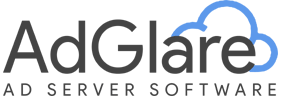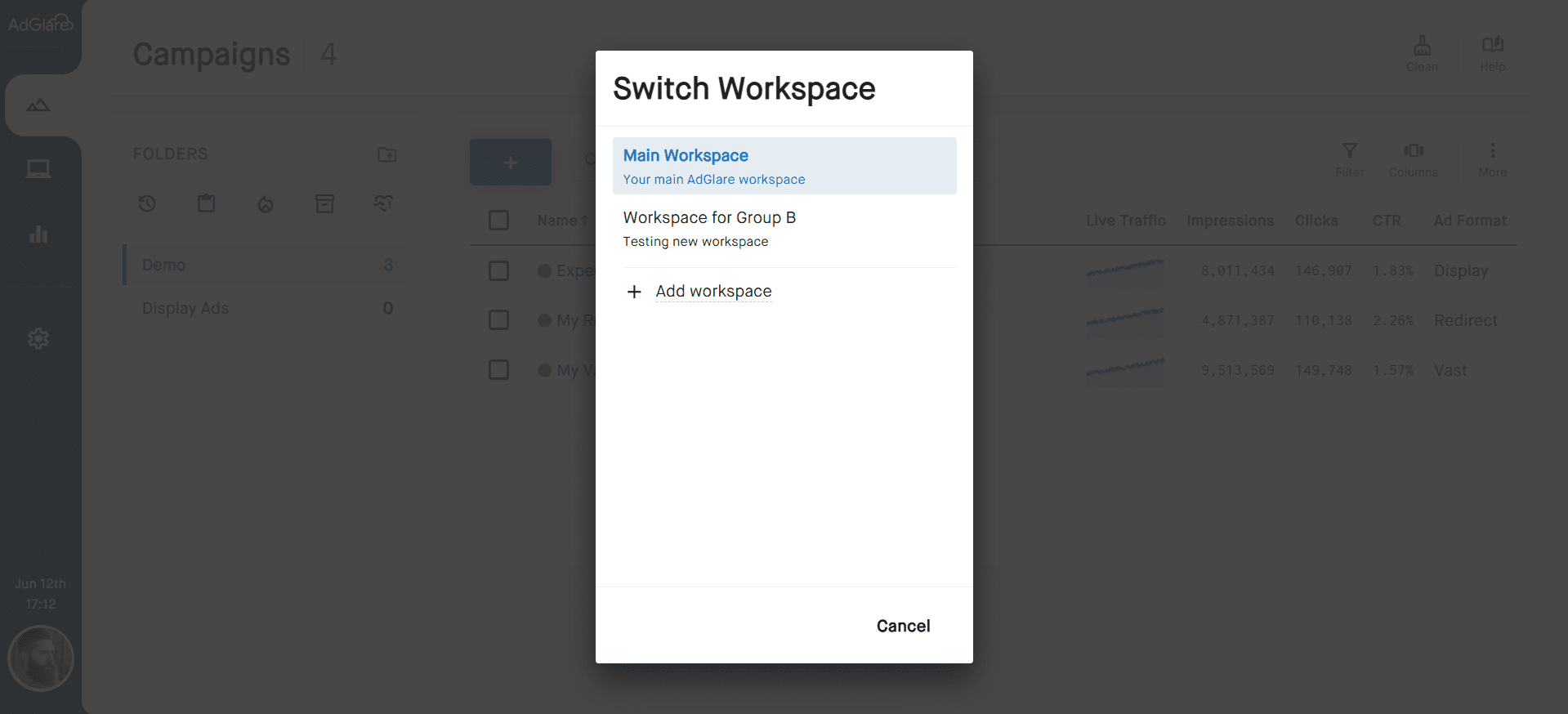|
search
|
WorkspacesTable of Contents1. Overview 2. What Are Workspaces? 3. Who Should Use Workspaces? 4. Setting Up Workspaces 5. Assigning Team Members 6. Switching Between Workspaces OverviewAs per v7, AdGlare offers Workspaces on an Enterprise plan. Workspaces are commonly used in large SaaS apps designed to help advertisers, publishers and media agencies to organize their campaigns in fully isolated environments. What Are Workspaces?Workspaces are environments within your AdGlare main account that holds its own database of campaigns, creatives, zones, ad tags and report data. They work like separate AdGlare accounts, but with the convenience of having centralized access to your global settings and billing under one unified AdGlare account. Data between workspaces is isolated. This means that:
However, global settings like API keys, preferences, user roles and billing remains shared at your top account level. This dual structure allows for both separation where it matters, and convenience where it counts. Who Should Use Workspaces?Workspaces are great for:
Setting Up WorkspacesCreating a new workspace is easy:
Assigning Team MembersWith AdGlare's team management system, you can assign users to specific workspaces to ensure access control and data separation. To do so:
Switching Between WorkspacesTo switch to a different workspace, click the avatar icon at the bottom left of your screen. From there, select Workspace at the top of the menu. You will see a list of workspaces you have been assigned to. Reach out to emailAdGlare Support in case you need further help. You can expect a reply in less than 24 hours. |
More guides
Understanding the UI
Creatives
Zones
Ad Tags
Workspaces
Team Members
Catalog Ads
Custom Dimensions
Data Shipping
Viewability
Bot Filter
White Label
Custom Metrics
Conversion Tracking
Creative Optimization
Lazy Loading
Frequency Capping
Tracking Pixels
Best Practices
Terms & Definitions
AdGlare Subscription