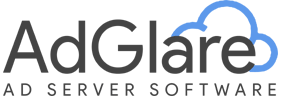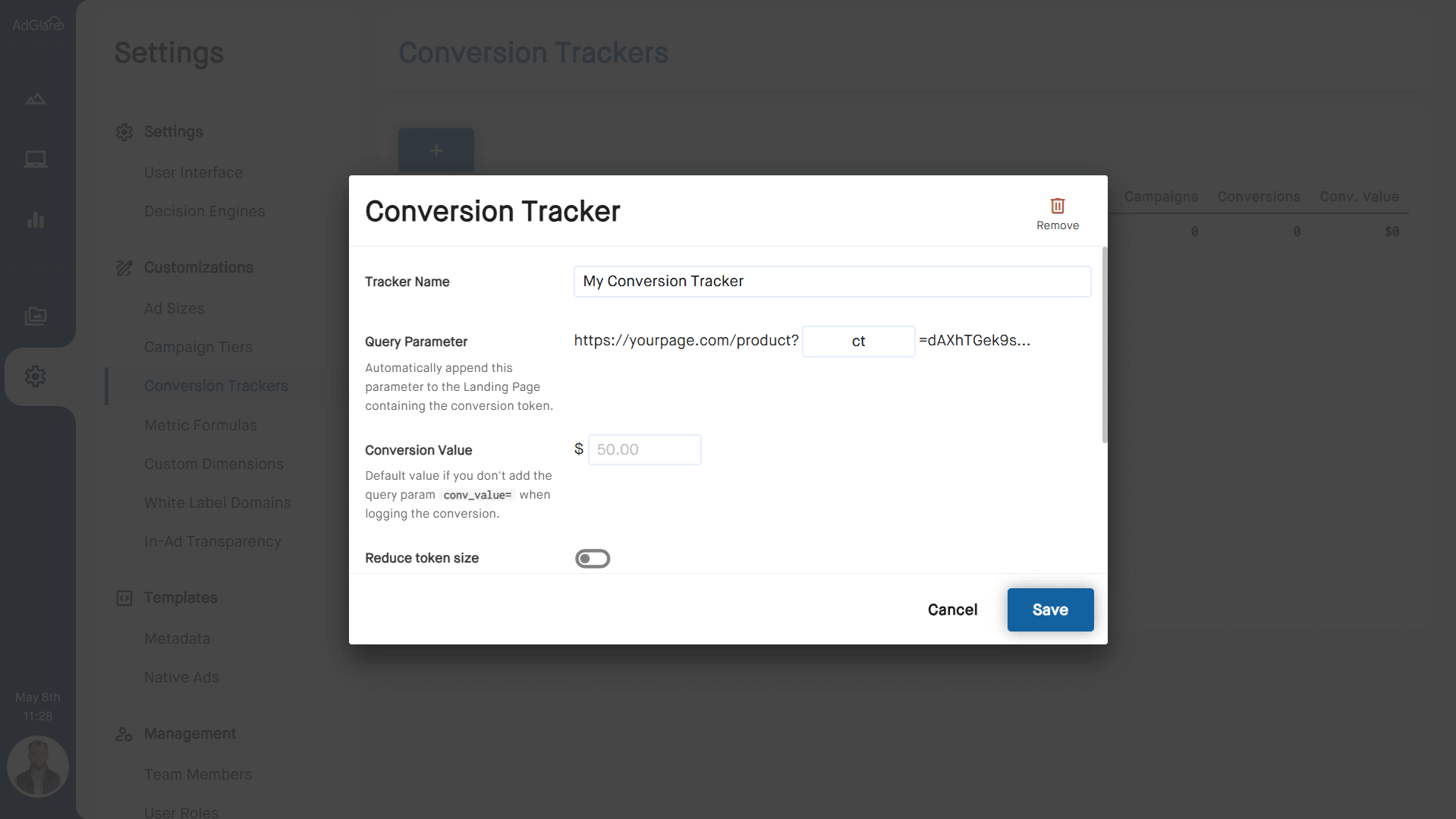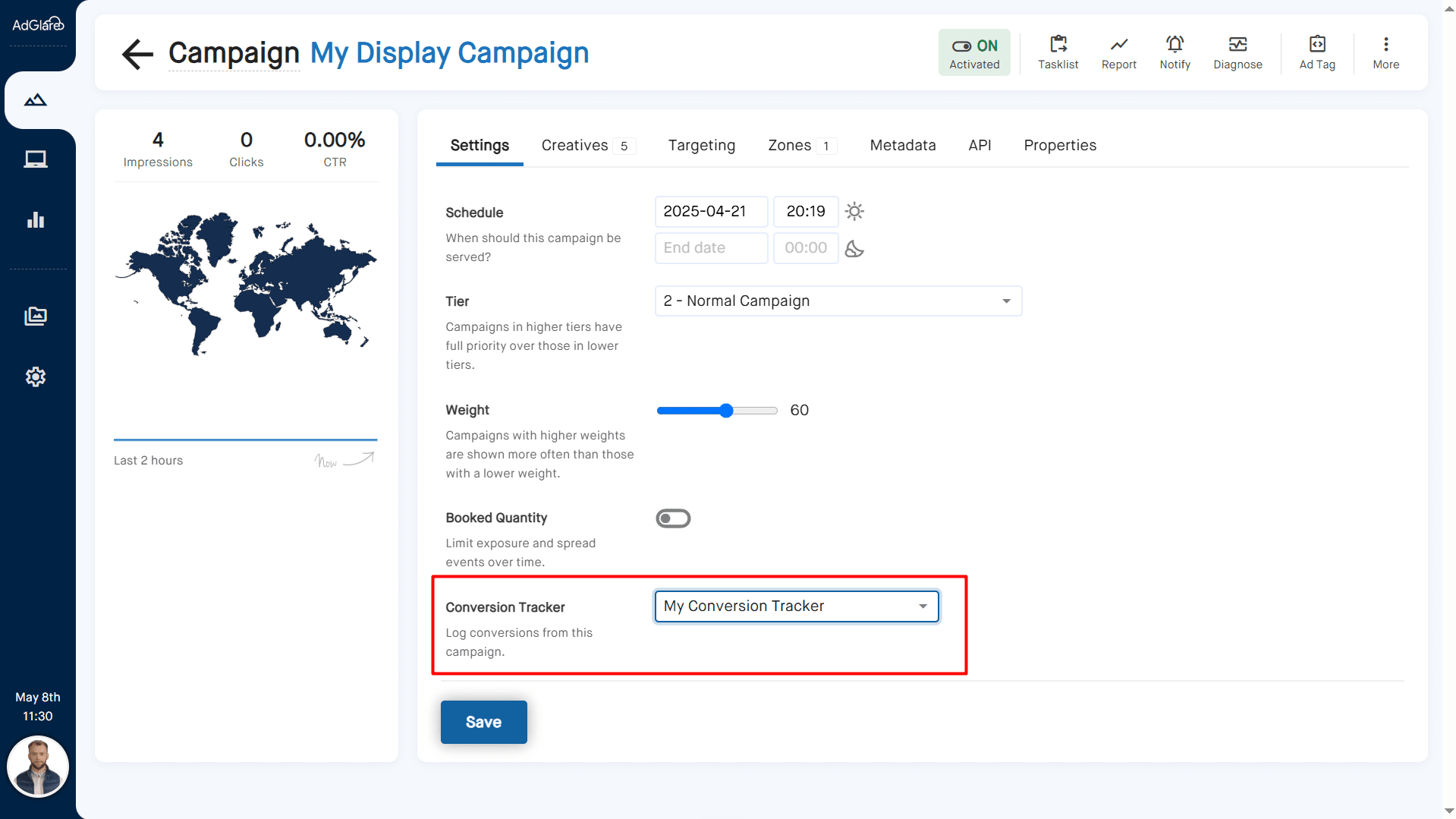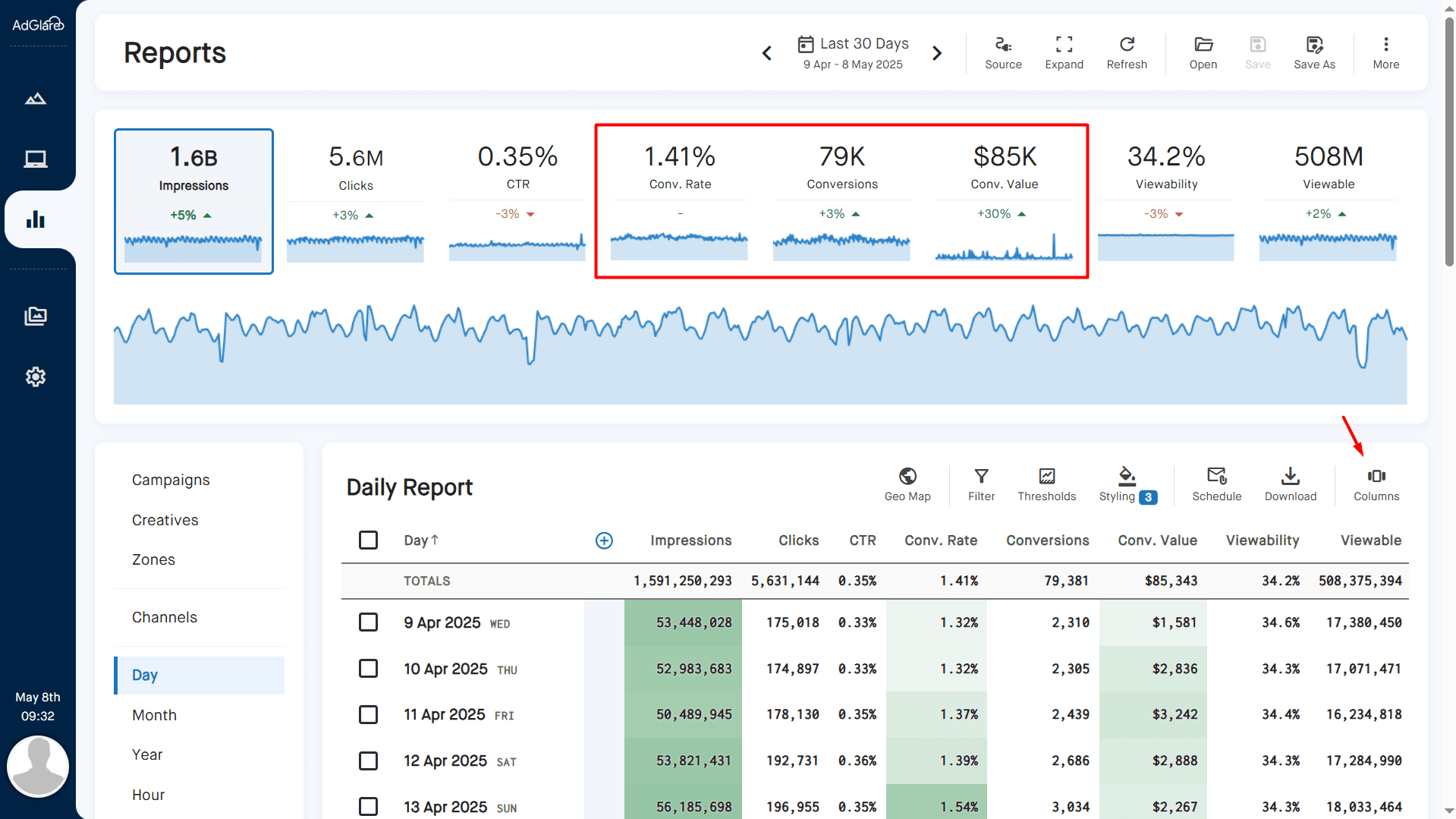|
search
|
Conversion TrackingTable of Contents1. Overview 2. Conversion Tracker Setup 3. Campaign Assignment 4. Storing the Conversion Token 5. Callback URL 6. Sending the Conversion Event 7. Reporting Conversion Values 8. Showing Conversion Data in Your Reports 9. Reducing Token Size 10. White Label Domains 11. Bonus: Conversion Optimization OverviewConversion tracking is an important feature of any third party ad server. It allows you to measure how many users converted after clicking on your ads, so that you can measure your return on investment (ROI). A conversion can be anything: a sale, a signup, a download, or anything that's valuable for you to measure post-click. Conversion Tracker SetupTo begin tracking conversions in AdGlare, follow these steps:
The value of the query parameter will be a unique conversion token while delivering the ad. Campaign AssignmentTo use a conversion tracker for a certain campaign:
AdGlare will now automatically append a unique conversion token to the landing page URL for all creatives under that campaign. You do not need to manually update landing URLs or edit creatives. Storing the Conversion TokenWhen a user clicked on your ad, the conversion token will be added to the URL of the landing page. You need to store this token somewhere until the user converts. For example, in a PHP session or client-side using localStorage. Here are some examples where we assume that you've configured your query parameter as PHP SESSION Example
JavaScript localStorage Example
Callback URLYour callback endpoint URL to log conversions is:
Replace {your_name} with your customer name that you can derive from your AdGlare portal URL. Sending the Conversion EventOnce the user converts, you have to send the conversion token back to AdGlare using an HTTP request, so that it will be logged in your reports. You can either send callbacks client-side or server-side. Client-Side Example (JavaScript)
Server-Side Example (PHP cURL)
Reporting Conversion ValuesTo report the value of the conversions in your reports, you can either:
Only numeric values and decimals are supported. The currency symbol used will be based on your global account settings. Showing Conversion Data in Your ReportsTo show the number of conversions, conversion rate and conversion value, head over to the Reports page. Click the Columns icon at the right, and enable all conversion-related metrics. Reducing Token SizeBy default, AdGlare captures user dimensions like browser and OS in the conversion token. If you use a content management system that has limited storage space for tokens, you can reduce the token length by capturing only the most important data (campaign ID, creative ID, zone ID, etc). To reduce the token size, enable the toggle in your conversion tracker setup. White Label DomainsIf you use client-side JavaScript logic to log a conversion, you may want to use your auto_storieswhite label domain for your callback URL. This prevents the callback from being blocked by ad blockers, improving the accuracy of your conversion metrics. Simply replace the engine domain from AdGlare with your own white labeled engine domain. For example:
Bonus: Conversion OptimizationAdGlare includes features to auto_storiesoptimize ad delivery based on conversion data. Creatives that convert more can be prioritized automatically. Reach out to emailAdGlare Support in case you need further help. You can expect a reply in less than 24 hours. |
More guides
Understanding the UI
Creatives
Zones
Ad Tags
Workspaces
Team Members
Catalog Ads
Custom Dimensions
Data Shipping
Viewability
Bot Filter
White Label
Custom Metrics
Conversion Tracking
Creative Optimization
Lazy Loading
Frequency Capping
Tracking Pixels
Best Practices
Terms & Definitions
AdGlare Subscription