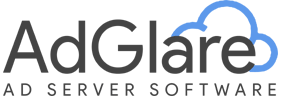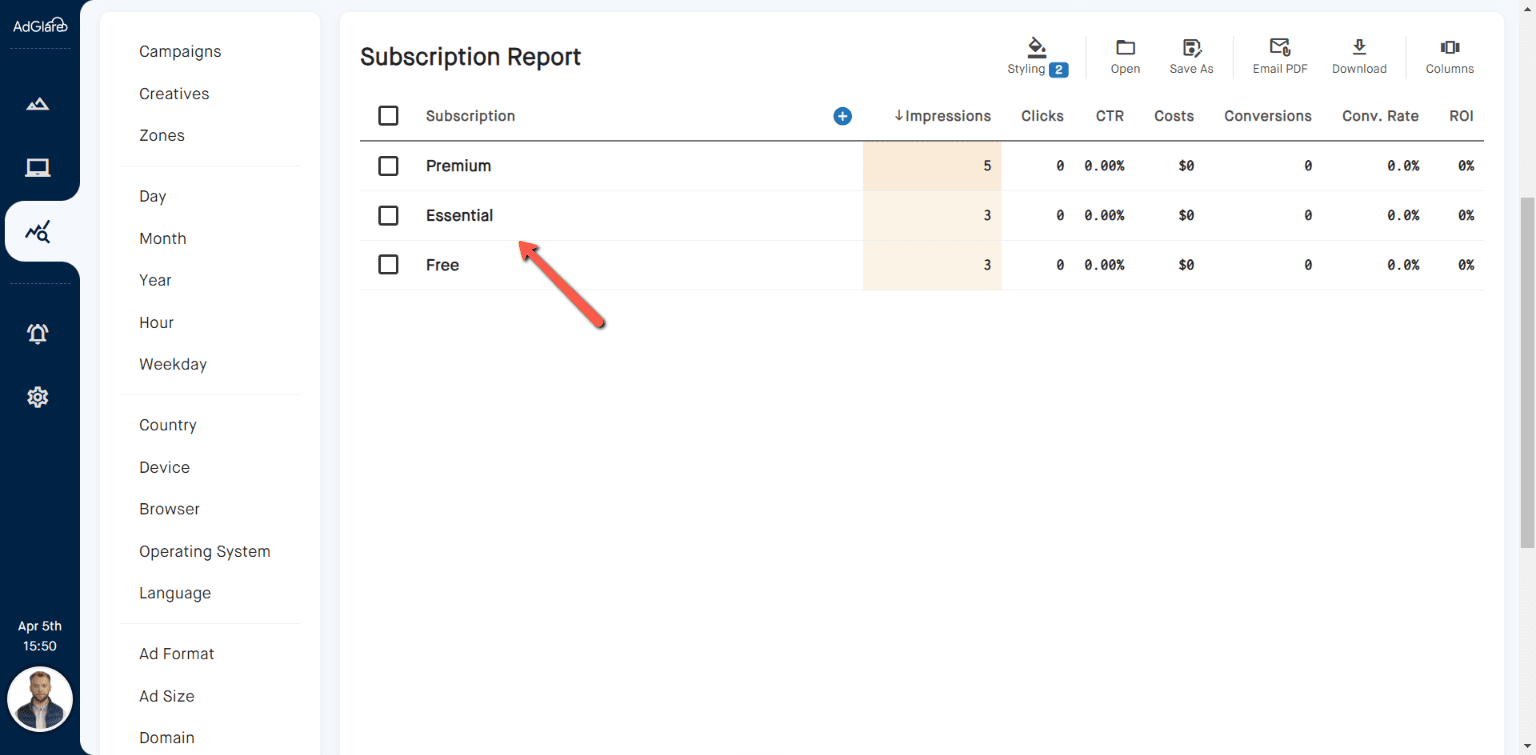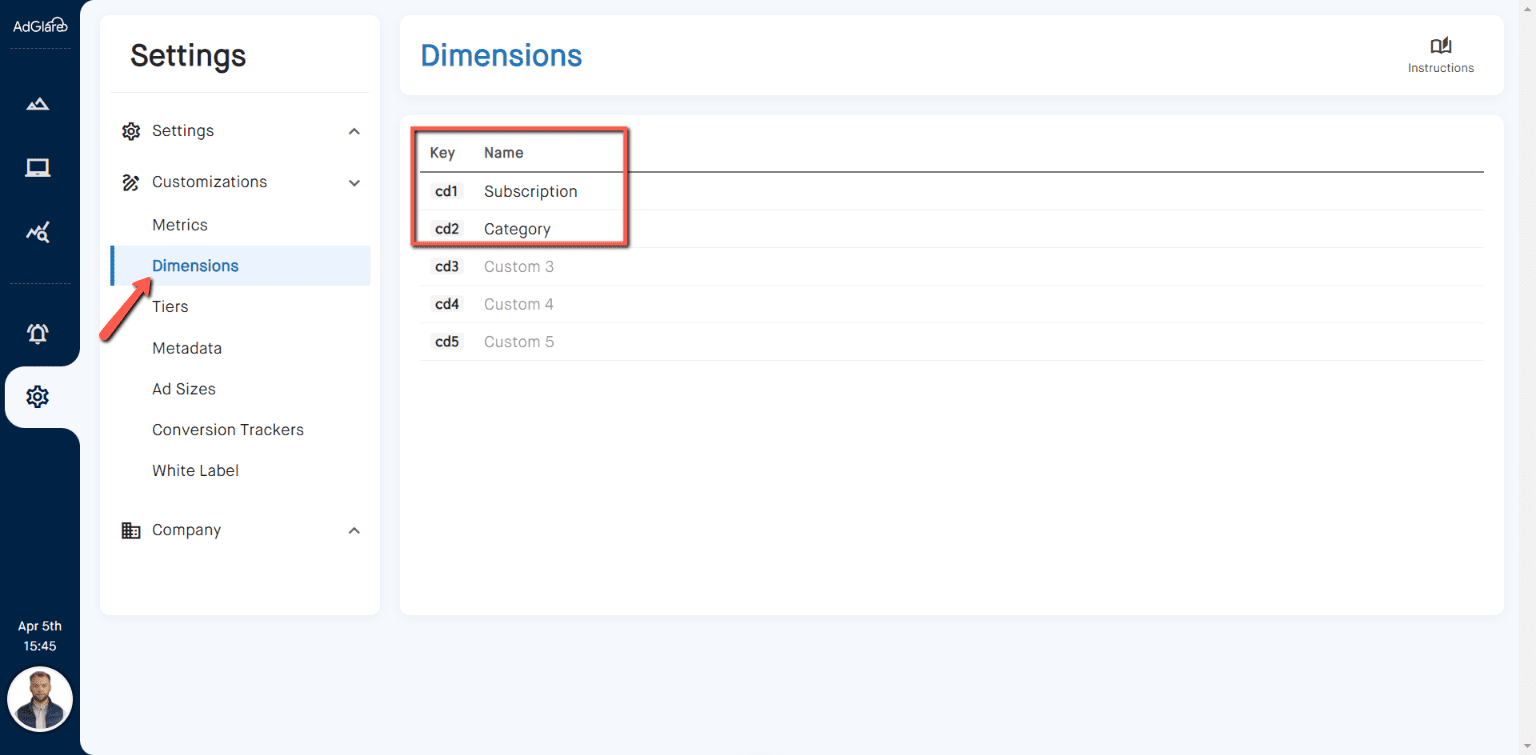|
search
|
Custom DimensionsTable of Contents1. Introduction 2. What Are Custom Dimensions? 3. Why Use Them? 4. Prerequisites 5. Implementation 6. Limitations 7. Generating Reports 8. Changing Labels 9. Caveats auto_awesomeNote: this is a feature available in the Enterprise plan. IntroductionCustom dimensions is a feature that allows you to capture non-standard data in AdGlare. Think of them as customized data fields tailored to your own specific needs. Once recorded, this data can be organized, filtered and analyzed to gain deeper insights into your auto_storiesCampaign's performance. What Are Custom Dimensions?Custom dimensions go beyond built-in dimensions like the user's device, geolocation data or ad format. Here's an example: Your custom dimensions can be anything that completes this pre-defined list of dimensions. Examples are:
Why Use Them?Based on your persona, you can use custom dimensions for a variety of reasons. Examples are:
Prerequisites
ImplementationA total of 5 indices are available for your custom dimensions. They are called Here, "cd" stands for "custom dimension". To add them to the ad tag, append your data as a key/value pair. For example, if you want to log the subscription name in ...&cd1=premium&cd2=cars LimitationsThe following limitations apply:
Generating ReportsTo get insights based on your custom dimensions, go to the Reports page and click your dimension from the list at the left: Changing LabelsBy default, custom dimensions are labeled as "Custom 1-5". You can change the label to match the dimension that you're actually logging. As per the example above, this would be Subscription and Category. To do so, go to the Settings page, then choose Customizations => Dimensions. Change the labels accordingly. CaveatsIn AdGlare's reporting system, your custom dimensions are stored under the keys cd1-5. The label is only used in the UI. Consequently, if you happen to change the type of data you're sending for a specific dimension, please keep in mind that existing data logged under that custom dimension will not be erased. Old custom data may appear under your new label, which may seem wrong. It's best practice to stop using your custom dimension for a while (cd1 for example) before switching data types, or use one of the other available indices (cd2-4). Reach out to emailAdGlare Support in case you need further help. You can expect a reply in less than 24 hours. |
More guides
Understanding the UI
Creatives
Zones
Ad Tags
Workspaces
Team Members
Catalog Ads
Custom Dimensions
Data Shipping
Viewability
Bot Filter
White Label
Custom Metrics
Conversion Tracking
Creative Optimization
Lazy Loading
Frequency Capping
Tracking Pixels
Best Practices
Terms & Definitions
AdGlare Subscription